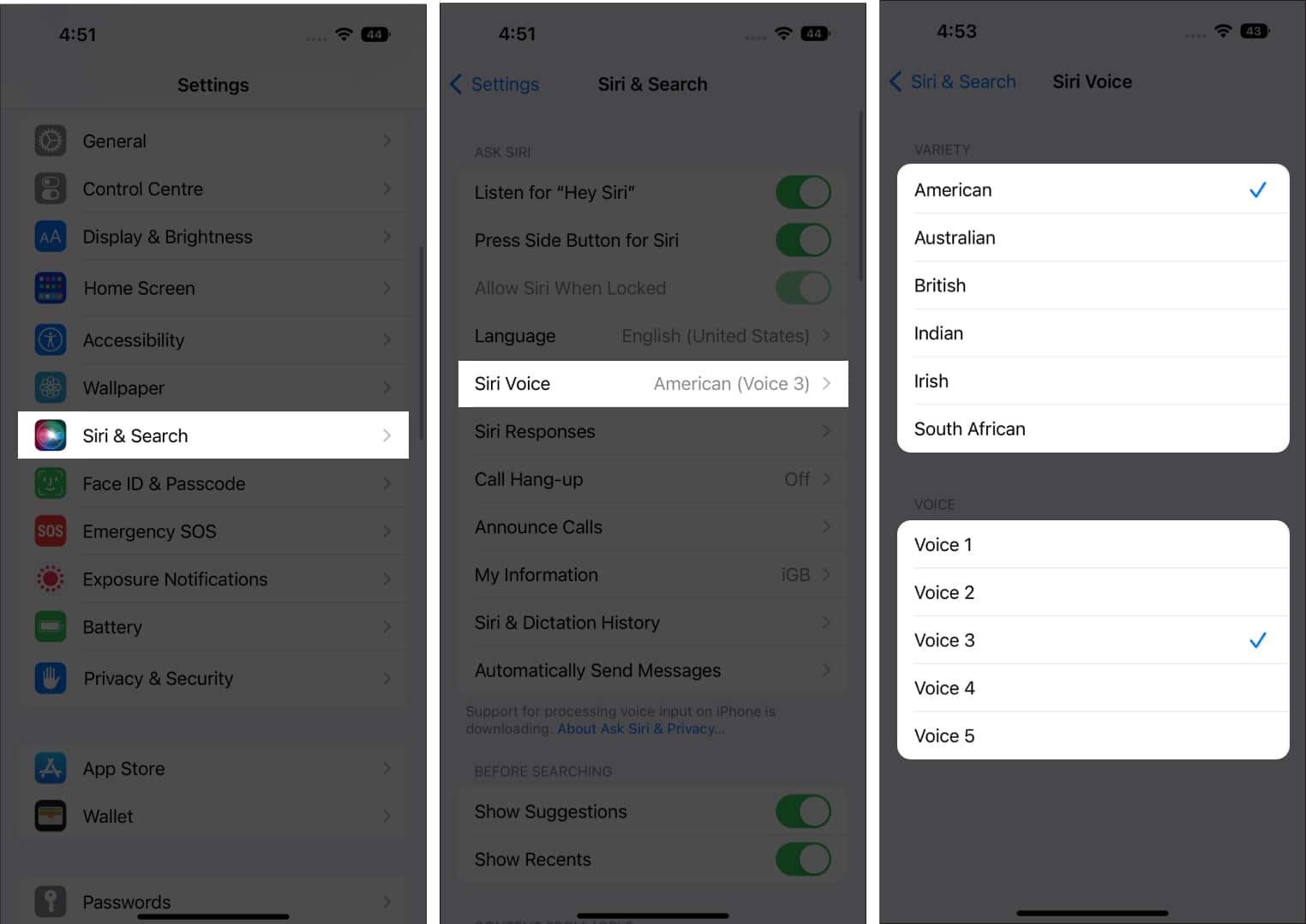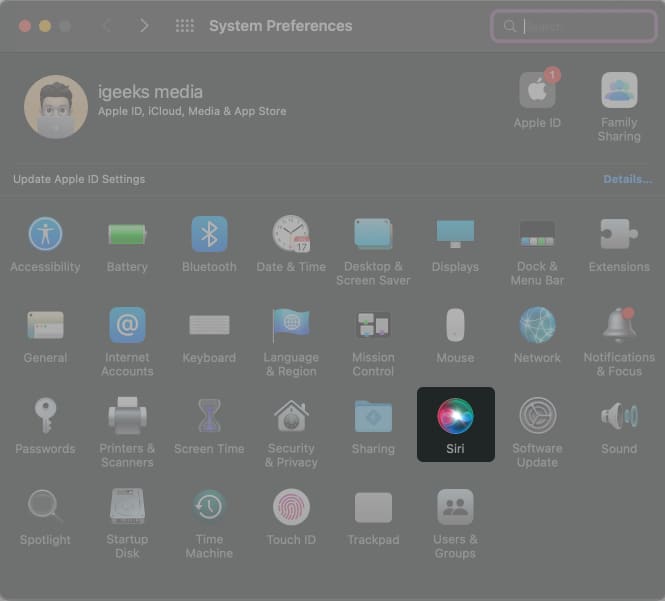Since the voice used for spoken directions is Siri’s voice, all you need to do is change Siri’s voice. Once done, the changes will reflect throughout your device. Also, if all your devices use the same Apple ID, you need not change the voice for each and every device individually. However, we have mentioned the steps for all the Apple devices that support Apple Maps, and here’s how to change the default voice on Apple Maps.
How to change Apple Maps voice on iPhone or iPad
Change Apple Maps voice on Mac
Apple Maps is also available on Mac, and you can get directions for walking, cycling, driving, etc. However, I doubt anyone would carry a MacBook just for directions. And the primary purpose of Maps on Mac is to send directions to iPhone, iPad, or Apple Watch. Again, to change the voice of Maps on Mac, you will need to change Siri’s voice, and here’s how to do it:
How to change Apple Maps voice on Apple Watch
That’s a wrap I hope this article helps you change the Apple Maps voice on your iPhone, iPad, Apple Watch, and Mac. If you have any other questions, let me know in the comments below. Read more:
How to customize themes while reading books on iPad and iPhoneWhat is Dual-Frequency GPS in Apple Watch Ultra and iPhone 14 Pro series7 Ways to fix autocorrect not working on iPhone or iPadHow to use Siren on Apple Watch Ultra